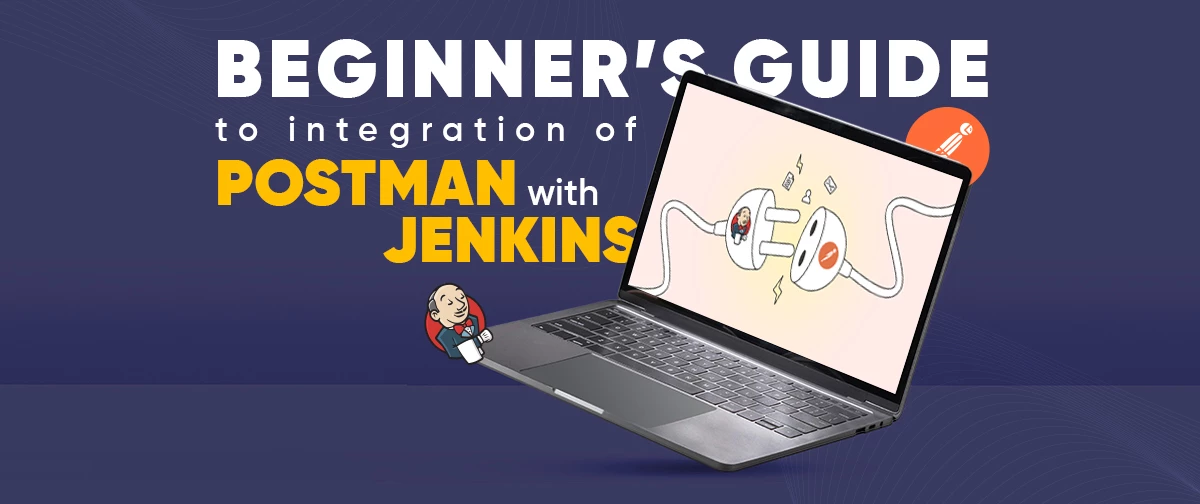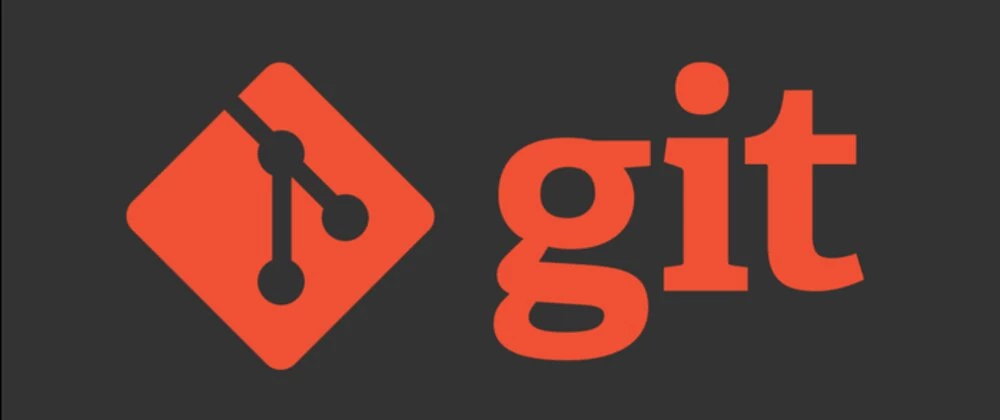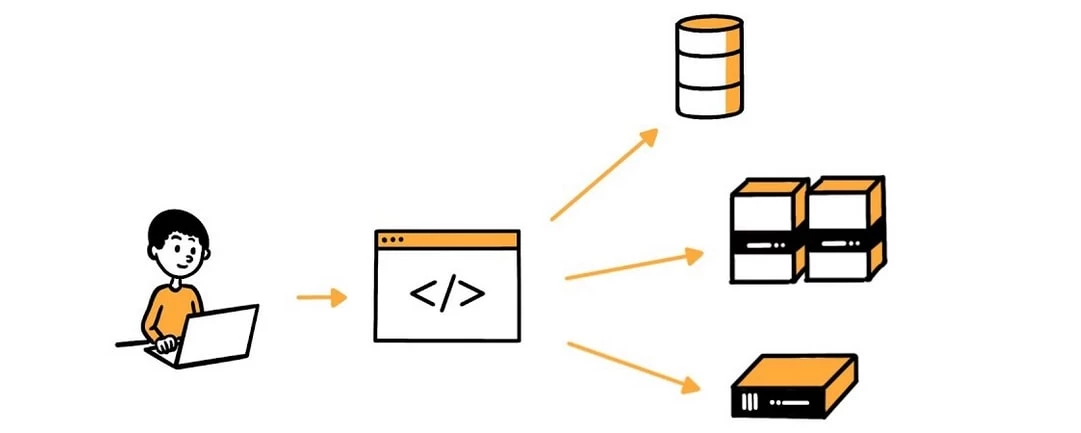Home / Blog / Things to Think About while submitting your app to Stores
Things to Think About while submitting your app to Stores
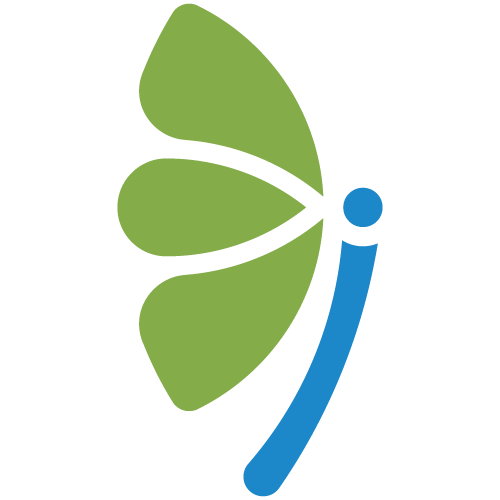
By EKbana on December 05, 2022
5m readAn essential step in the creation of every mobile app is submitting it to the store (Play Store and App Store) and getting it approved. The development team must make sure the app is free of potential problems, compatible with the intended devices, and meets with User Experience Guidelines and Legal compliance requirements before making final preparations for publication.
An essential step in the creation of every mobile app is submitting it to the store (Play Store and App Store) and getting it approved. The development team must make sure the app is free of potential problems, compatible with the intended devices, and meets with User Experience Guidelines and Legal compliance requirements before making final preparations for publication.
This article outlines the steps involved in publishing an app and outlines the prerequisites that must be met before submitting your application.
The following concerns must be resolved before the app may be published on Google Play and the App Store:
- Should the app just be available in a few countries, or may it be downloaded globally? If you, for example, restricted distribution to a country like "China," a potential user who registered an account in the App Store of another country, such as "Japan," would not be able to find and download the application.
- How much does it cost to buy or is it free?
- Is the app ad-supported?
-
Which app category best represents your app's functionality? These links will take you to a table and summary of the available categories. https://support.google.com/googleplay/android-developer/answer/113475?hl=en for Google Play and https://developer.apple.com/app-store/categories for the App Store
External Links
Both stores require external URL links that direct users to terms of service or data privacy information.
App Store
- Data security
- Support: a URL to a page where your prospective customers can submit a support ticket
- Marketing: a link to a page with information about your application's business aspects
- Copyright: the organization or person who has the legal right
Play Store
- Data Privacy
- Terms of use : Actually, I'm not sure if it's necessary anymore. The following time I submit a fresh application, I'll check.
- Email : a contact email that will also be displayed in-store
Information
To present and display your application in-store, you must include a number of details, such as a title, description, and more. These must be made available and adhere to set maximum lengths (including spaces).
App Store
- Name: max. 30 characters
- Subtitle: max. 30 characters
- Promotional Text: max. 170 characters
- Apple advises utilizing it to draw in new, prospective consumers. The fact that it can be modified without submitting a new build is important to note.
- Description: max. 4000 characters
- Keywords: max. 100 characters (including comma). a comma separated list of keywords.
Play Store
- Name: max. 50 characters
- Short description: max. 80 characters
- Description: max. 4000 characters
Screenshots
Screenshots show the viewer of your app how it looks visually and provide information about the features it offers. Use the screenshot to draw attention to some of your standout characteristics. Generally speaking, a screenshot is an excellent advertising tool for your app that encourages users to download it to their devices.
To summarize, these are the requirements for supplying quality screenshots of your app.
Screenshot Sizes for iPhones
|
Device Size |
Device |
Portrait Size |
Landscape Size |
Requirement |
Screenshot source |
|---|---|---|---|---|---|
|
6.5 inch |
iPhone 13 Pro Max, iPhone 12 Pro Max, iPhone 11 Pro Max, iPhone 11, iPhone XS Max, iPhone XR |
1284 x 2778 px |
2778 x 1284 px |
Required if the app runs on iPhone |
Upload 6.5-inch screenshots |
|
5.8 inch |
iPhone 13 Pro, iPhone 13, iPhone 13 mini, iPhone 12 Pro, iPhone 12, iPhone 12 mini, iPhone 11 Pro, iPhone XS, iPhone X |
1170 x 2532 px |
2532 x 1170 px |
Required if the app runs on iPhone and 6.5-inch screenshots are not provided |
Default: scaled 6.5-inch screenshots Alternative: upload 5.8-inch screenshots |
|
5.5 inch |
iPhone 8 Plus, iPhone 7 Plus, iPhone 6s Plus |
1242 x 2208 px |
2208 x 1242 px |
Required if the app runs on iPhone |
Upload 5.5-inch screenshots |
|
4.7 inch |
iPhone SE (3rd generation, 2nd generation), iPhone 8, iPhone 7, iPhone 6s, iPhone 6 |
750 x 1334 px |
1334 x 750 px |
Required if the app runs on iPhone and 5.5-inch screenshots are not provided |
Default: scaled 5.5-inch screenshots Alternative: upload 4.7-inch screenshots |
|
4 inch |
iPhone SE (1st generation) |
640 x 1096 px 640 x 1136 px |
1136 x 600 px 1136 x 640 px |
Required if the app runs on iPhone and 5.5- or 4.7-inch screenshots are not provided |
Default: scaled 5.5- or 4.7-inch screenshots Alternative: upload 4-inch screenshots |
|
3.5 inch |
iPhone 4s |
640 x 920 px 640 x 960 px |
960 x 600 px 960 x 640 px |
Required if the app runs on iPhone and 5.5-inch iPhone screenshots are not provided |
Default: scaled 5.5-, 4.7-, or 4-inch screenshots Alternative: upload 3.5-inch screenshots |
Screenshots Sizes for iPad
|
Device Size |
Device |
Portrait Size |
Landscape Size |
Requirement |
Screenshot source |
|---|---|---|---|---|---|
|
12.9 inch |
iPad Pro (4th generation, 3rd generation) |
2048 x 2732 px |
2732 x 2048 px |
Required if an app runs on an iPad |
Upload 12.9-inch iPad Pro (3rd generation) screenshots |
|
12.9 inch |
iPad Pro (2nd generation) |
2048 x 2732 px |
2732 x 2048 px |
Required if an app runs on an iPad |
Upload 12.9-inch iPad Pro (2nd generation) screenshots |
|
11 inch |
iPad Pro, iPad Air (5th generation, 4th generation), iPad mini (6th generation) |
1488 x 2266 px |
2266 x 1488 px |
Required if an app runs on iPad and 12.9-inch iPad Pro (2nd generation) screenshots are not provided |
Default: scaled 12.9-inch iPad Pro (3rd generation) screenshots |
|
10.5 inch |
iPad (9th generation, 8th generation, 7th generation), iPad Pro, iPad Air) |
1668 x 2224 px |
2224 x 1668 px |
Required if an app runs on iPad and 12.9-inch iPad Pro (2nd generation) screenshots are not provided |
Default: scaled 12.9-inch iPad Pro (2nd generation) screenshots Alternative: upload 10.5-inch screenshots |
|
9.7 inch |
iPad, iPad mini |
1536 x 2008 px 1536 x 2048 px 768 x 1004 px 768 x 1024 px |
2048 x 1496 px 2048 x 1536 px 1024 x 748 px 1024 x 768 px |
Required if an app runs on iPad and 12.9-inch iPad Pro (2nd generation) or 10.5-inch screenshots are not provided |
Default: scaled 12.9-inch iPad Pro (2nd generation) or 10.5-inch screenshots Alternative: upload 9.7-inch screenshots |
|
3.5 inch |
iPhone 4s |
640 x 920 px 640 x 960 px |
960 x 600 px 960 x 640 px |
Required if the app runs on iPhone and 5.5-inch iPhone screenshots are not provided |
Default: scaled 5.5-, 4.7-, or 4-inch screenshots Alternative: upload 3.5-inch screenshots |
Screenshots for Android Phone
|
Type |
Image Format |
Size |
File Size |
Requirement |
|---|---|---|---|---|
|
Icon |
JPEG or 32-bit PNG |
512 px by 512 px |
Up to 1 MB |
1 Icon (Mandatory) |
|
Feature graphic |
JPEG or 24-bit PNG |
1024 x 500 px |
Up to 1 MB |
1 Feature Graphics |
|
Phone screenshots |
JPEG or 24-bit PNG (not transparent) |
Between 320 px and 3840 px |
Up to 8 MB |
Minimum 2 screenshots up to 8 |
|
7-inch tablet screenshots |
JPEG or 24-bit PNG (not transparent) |
Between 320 px and 3840 px |
Up to 8 MB |
tablet screenshots are optional |
|
10-inch tablet screenshots |
JPEG or 24-bit PNG (not transparent) |
Between 320 px and 3840 px |
Up to 8 MB |
tablet screenshots are optional |
Things to Consider
When submitting a new build or update, the following considerations should be kept in mind and put into action.
- DISABLE AUTO PUBLICATION. Make sure you always publish in manual mode. We always have full control over the publishing process by enabling managed (controlled) rollout.
- Enable managed (controlled) rollout at all times.
- On the App Store, Phased Roll Out must be enabled. If you pick this, the new update will be made available gradually. The rollout will be 100% complete in 7 days.
- The Roll Out proportion for the Play Store should always be between 5% and 20%. Once the app users' input looks to be stable, we can increase the Roll Out percentage at that point.
We’re empowering
business growth for our clients.
Take the first step towards growth today.
Get Proposal
More From EKbana
 See All Blog
See All Blog